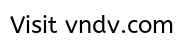How-To: Firmware Upgrade Your Nokia N80 to N80ie
Page 1 of 1
 How-To: Firmware Upgrade Your Nokia N80 to N80ie
How-To: Firmware Upgrade Your Nokia N80 to N80ie
I find out this tutorial when i was looking to install chinese language pack for my Nokia N80 and wow here i am, i upgraded it to N80 INTERNET EDITION. Hopefully this will help those poor, pitiful people who are having trouble getting up to speed to the N80 Internet Edition.
This tutorial should also apply to other Nseries phones such as the N93 but I have not tested the method on these devices so try them at your own risk!
Here’s the short version of the steps:
1) Install NSS
2) Change Product Code on Phone
3) Backup
4) Install NSU
5) Update Firmware
More in the long entry. And I mean REALLY long.
First, a word about the N80 Internet Edition. Nokia has stated that the N80ie is exactly the same hardware as the “normal” N80 - which means the changes are purely in the firmware and the extra software that’s included. Not only that, but a regular firmware update on a stock N80 will produce an N80ie!
Basically, a little rundown of what you’ll get with the Internet Edition:
* VoIP/SIP support (lets you make calls over WLAN)
* better WLAN support
* several new internet applications (Search, Download!, Lifeblog)
* some bug fixes
If you’ve decided that it’s worth the effort to upgrade, then let’s begin.
Here’s what you need:
* USB Cable, the CA-53 that came in the N80 box works fine
* Nemesis Service Suite (NSS) - if you have a branded N80 OR you want to change the region
* Nokia Software Updater
* Nokia PC Suite - for backing up the content already stored on your phone
Step 0
Do you already have a Nokia N80 Internet Edition? Check to see if you have an Internet folder, or the Internet Tel./Search/Download!/Lifeblog applications already installed, if you do, then you already have an N80ie. You can still skip to step 3 to update your firmware, though.
Step 1
You need to determine whether you have a branded or unbranded N80. This means that if you got your N80 from a phone carrier or provider then you’ll need to change the Product Code of the phone to something else - this is due to the fact that the official Nokia updater program does not allow you to update the firmware if it detects a branded N80. Also, if you’d like to change the region of your phone to something else - say, from Europe to APAC, keep following Step 2. Otherwise, If your phone isn’t branded and you do not want to change the region, go to Step 3.
Step 2: Turning Your Branded N80 into an Unbranded One
One piece of software that you’ll need is Nemesis Service Suite, better known as NSS. This software was made for certain professional unlocking/flashing boxes, but you can use a simple USB cable also. The download link’s above there somewhere.
Install NSS. Very straightforward installation, just be on the lookout for two things: first, answer “Virtual USB Device” when the install program asks you what services you’ll be using after installation. Next, answer ‘NO’ when asked if you want to install virtual USB drivers.
Plug in your USB cable into your N80 and select PC Suite mode.
Run the program. You’ll see two main icons in the top right corner. Click the top/right-most one:
Step 1: Click the TOP RIGHT icon in Nemesis Service Suite
The program will hum for a bit, and then spit out some jargon about Testing Interfaces and Testing Directories. Ignore this. Click the Phone Info tab that will appear on the top. Now you’ll need to click the Read button under the “Production Data Edit” section.
Step 1: Click the Read button under Producton Data Edit
The status bar on the bottom will display “Reading values…” Now this is the critical point. If everything went well, you’ll see several values filled into the Product Data Edit fields. If you received an “Error!” message, check out the troubleshooting section (to be added at a future date, like tomorrow).
I’ll assume that if you got to this point, there should be a number in the “Product Code:” field. The product code is different for each region, so you need to select the region that you want to convert your N80 firmware to. The choice of region will also affect included languages - if you need support for Chinese characters, for example, choose one of the APAC regions like Hong Kong or Taiwan. Below is the list of Product Codes for each region, and the type of N80 (metallic silver or pearl black). As far as I know the color type has no effect on anything.
N80 Internet Edition Rm-92 APAC (Asian Pacific countries)
0539367 HONG KONG Pearl Black Internet Edition
0539857 TAIWAN Pearl Black Internet Edition
0539858 APAC 1 Patina Bronze Internet Edition
0539859 APAC 1 Pearl Black Internet Edition
0539910 THAILAND Pearl Black Internet Edition
0540588 AUSTRALIA Patina Bronze Internet Edition
0540589 INDIA Patina Bronze Internet Edition
0540654 NEW ZEALAND Patina Bronze Internet Edition
0540779 PHILIPPINES Patina Bronze Internet Edition
0540782 INDONESIA Patina Bronze Internet Edition
0540783 THAILAND Patina Bronze Internet Edition
0540839 APAC 1 Smooth Stainless Internet Edition
0540841 THAILAND Smooth Stainless Internet Edition
0540843 AUSTRALIA Pearl Black Internet Edition
0540845 NEW ZEALAND Pearl Black Internet Edition
0540859 INDONESIA Pearl Black Internet Edition
0540860 PHILIPPINES Pearl Black Internet Edition
0540861 INDIA Pearl Black Internet Edition
0540862 PHILIPPINES Smooth Stainless Internet Edition
0540863 INDIA Smooth Stainless Internet Edition
0540864 AUSTRALIA Smooth Stainless Internet Edition
0540865 NEW ZEALAND Smooth Stainless Internet Edition
0540866 INDONESIA Smooth Stainless Internet Edition
0541538 TAIWAN Smooth Stainless Internet Edition
0541542 HONG KONG Smooth Stainless Internet Edition
N80 Internet Edition Rm-92 EMEA (Europe)
0539362 ALPS Patina Bronze Internet Edition
0540868 ALPS Pearl Black Internet Edition
0542289 BALKANS Patina Bronze Internet Edition
0543252 BALKANS Pearl Black Internet Edition
0541428 BALTIAN Patina Bronze Internet Edition
0541440 BALTIAN Pearl Black Internet Edition
0542808 CIS, BULGARIA Patina Bronze Internet Edition
0542811 CIS, BULGARIA Pearl Black Internet Edition
0538301 EURO 1 Patina Bronze Internet Edition
0539363 EURO 1 Pearl Black Internet Edition
0539548 EURO 2 Patina Bronze Internet Edition
0539712 EURO 2 Pearl Black Internet Edition
0539473 EURO 3 Patina Bronze Internet Edition
0544109 EURO 3 Pearl Black Internet Edition
0539646 FRANCE Patina Bronze Internet Edition
0540867 FRANCE Pearl Black Internet Edition
0542814 GREECE, CYPRUS Patina Bronze Internet Edition
0542816 GREECE, CYPRUS Pearl Black Internet Edition
0539672 GULF Patina Bronze Internet Edition
0542489 GULF Pearl Black Internet Edition
0539673 ISRAEL Patina Bronze Internet Edition
0514757 ISRAEL Pearl Black Internet Edition
0542487 LEBANON Patina Bronze Internet Edition
0542488 LEBANON Pearl Black Internet Edition
0514753 MOLDAVIA, BELARUS Patina Bronze Internet Edition
0514755 MOLDAVIA, BELARUS Pearl Black Internet Edition
0514751 ROMANIA Patina Bronze Internet Edition
0514752 ROMANIA Pearl Black Internet Edition
0539652 RUSSIA Patina Bronze Internet Edition
0542699 RUSSIA Pearl Black Internet Edition
0539648 SCANDINAVIA Patina Bronze Internet Edition
0541439 SCANDINAVIA Pearl Black Internet Edition
0542490 SOUTH AFRICA Patina Bronze Internet Edition
0542525 SOUTH AFRICA Pearl Black Internet Edition
0539897 TURKEY Patina Bronze Internet Edition
0541690 TURKEY Pearl Black Internet Edition
0542703 UKRAINE Patina Bronze Internet Edition
0542810 UKRAINE Pearl Black Internet Edition
A warning here: once you’ve selected a Product Code and updated the firmware, you won’t be able to change it until a newer firmware arrives.
Be sure to copy down the Product Code that’s already filled in the field. This is just in case something goes wrong. Once you’ve chosen a Product Code from the list above, enter it into the box and tick the “Enable” box. Then click Write.
NSS will update the product code on your phone in a matter of seconds. It should be about 1-2 seconds if I remember correctly.
Congratulations, you’ve finished Step 2!
Step 3
Now it’s a cakewalk.
If you want to backup your phone memory contents (which includes Contacts, Calendar entries, etc) you need to install Nokia PC Suite. Install, run, and backup as needed.
Once that’s done, install the Nokia Software Updater, run the software and follow the prompts. The software will automatically detect your phone model and the region and after a good long wait will tell you if an update is available. Note! You may need to retry several times before the software finds a compatible firmware!
Finally, follow the prompts to get the firmware loaded on your phone. DO NOT TOUCH YOUR PHONE, USB CABLE, OR ANYTHING NEARBY! Leave the room while waiting for the firmware update to complete. Read a book. Eat a hot dog. Whatever. You do not want to mess something up while upgrading, as this will royally screw up your phone.
After the dust has settled and the NSU has finished updating your phone, you should be in the clear. Congrats, you’ve just gone through a mind-numbing experience.
Troubleshooting Section - updated May 10, 2007
Here’s some problems and solutions that I’ve found after
Help! I can’t get NSS to recognize my Nokia N80!
This seems to be the main problem users are having. NSS is a fickle program, and getting your phone recognized by the program might take some additional steps.
Some things you can try:
* Change USB ports - Certain USB ports (usually ports located on the front or the top of your pc) might have problems when your N80 is connected. I personally had a problem with NSS not recognizing my phone (it was plugged into the rear, right-hand USB port) until I switched it to the USB port on the left.
* Uninstall anything Nokia related (PC Suite, Updater, etc), reboot, and then do a fresh install of NSS
* Make sure you choose the “Virtual USB Port” option when prompted and say “No” when asked if you want to install USB drivers at the end of the installation for NSS
* If you’re verified everything, install NSS on a different computer and try again from there
My N80 is stuck in offline mode!
I had this problem after messing around with the Nokia flashing software. To fix this eternal Offline Mode problem, fire up NSS and click the Phone Info tab on the top of the program. On the bottom right, you should see “Power Mode” and some radio boxes for “Local”, “Test”, and “Normal” modes. Select “Normal” and click the Change button.
NSS reads my N80 information, but the Read Production Data option doesn’t do anything!
Can’t help you with this….yet. I just experienced this problem on another PC and I’m trying to work it out. Stay tuned!
This troubleshooting guide is a work in progress, so after I get home today I’ll see if I can work out some of the problems.
This tutorial should also apply to other Nseries phones such as the N93 but I have not tested the method on these devices so try them at your own risk!
Here’s the short version of the steps:
1) Install NSS
2) Change Product Code on Phone
3) Backup
4) Install NSU
5) Update Firmware
More in the long entry. And I mean REALLY long.
First, a word about the N80 Internet Edition. Nokia has stated that the N80ie is exactly the same hardware as the “normal” N80 - which means the changes are purely in the firmware and the extra software that’s included. Not only that, but a regular firmware update on a stock N80 will produce an N80ie!
Basically, a little rundown of what you’ll get with the Internet Edition:
* VoIP/SIP support (lets you make calls over WLAN)
* better WLAN support
* several new internet applications (Search, Download!, Lifeblog)
* some bug fixes
If you’ve decided that it’s worth the effort to upgrade, then let’s begin.
Here’s what you need:
* USB Cable, the CA-53 that came in the N80 box works fine
* Nemesis Service Suite (NSS) - if you have a branded N80 OR you want to change the region
* Nokia Software Updater
* Nokia PC Suite - for backing up the content already stored on your phone
Step 0
Do you already have a Nokia N80 Internet Edition? Check to see if you have an Internet folder, or the Internet Tel./Search/Download!/Lifeblog applications already installed, if you do, then you already have an N80ie. You can still skip to step 3 to update your firmware, though.
Step 1
You need to determine whether you have a branded or unbranded N80. This means that if you got your N80 from a phone carrier or provider then you’ll need to change the Product Code of the phone to something else - this is due to the fact that the official Nokia updater program does not allow you to update the firmware if it detects a branded N80. Also, if you’d like to change the region of your phone to something else - say, from Europe to APAC, keep following Step 2. Otherwise, If your phone isn’t branded and you do not want to change the region, go to Step 3.
Step 2: Turning Your Branded N80 into an Unbranded One
One piece of software that you’ll need is Nemesis Service Suite, better known as NSS. This software was made for certain professional unlocking/flashing boxes, but you can use a simple USB cable also. The download link’s above there somewhere.
Install NSS. Very straightforward installation, just be on the lookout for two things: first, answer “Virtual USB Device” when the install program asks you what services you’ll be using after installation. Next, answer ‘NO’ when asked if you want to install virtual USB drivers.
Plug in your USB cable into your N80 and select PC Suite mode.
Run the program. You’ll see two main icons in the top right corner. Click the top/right-most one:
Step 1: Click the TOP RIGHT icon in Nemesis Service Suite
The program will hum for a bit, and then spit out some jargon about Testing Interfaces and Testing Directories. Ignore this. Click the Phone Info tab that will appear on the top. Now you’ll need to click the Read button under the “Production Data Edit” section.
Step 1: Click the Read button under Producton Data Edit
The status bar on the bottom will display “Reading values…” Now this is the critical point. If everything went well, you’ll see several values filled into the Product Data Edit fields. If you received an “Error!” message, check out the troubleshooting section (to be added at a future date, like tomorrow).
I’ll assume that if you got to this point, there should be a number in the “Product Code:” field. The product code is different for each region, so you need to select the region that you want to convert your N80 firmware to. The choice of region will also affect included languages - if you need support for Chinese characters, for example, choose one of the APAC regions like Hong Kong or Taiwan. Below is the list of Product Codes for each region, and the type of N80 (metallic silver or pearl black). As far as I know the color type has no effect on anything.
N80 Internet Edition Rm-92 APAC (Asian Pacific countries)
0539367 HONG KONG Pearl Black Internet Edition
0539857 TAIWAN Pearl Black Internet Edition
0539858 APAC 1 Patina Bronze Internet Edition
0539859 APAC 1 Pearl Black Internet Edition
0539910 THAILAND Pearl Black Internet Edition
0540588 AUSTRALIA Patina Bronze Internet Edition
0540589 INDIA Patina Bronze Internet Edition
0540654 NEW ZEALAND Patina Bronze Internet Edition
0540779 PHILIPPINES Patina Bronze Internet Edition
0540782 INDONESIA Patina Bronze Internet Edition
0540783 THAILAND Patina Bronze Internet Edition
0540839 APAC 1 Smooth Stainless Internet Edition
0540841 THAILAND Smooth Stainless Internet Edition
0540843 AUSTRALIA Pearl Black Internet Edition
0540845 NEW ZEALAND Pearl Black Internet Edition
0540859 INDONESIA Pearl Black Internet Edition
0540860 PHILIPPINES Pearl Black Internet Edition
0540861 INDIA Pearl Black Internet Edition
0540862 PHILIPPINES Smooth Stainless Internet Edition
0540863 INDIA Smooth Stainless Internet Edition
0540864 AUSTRALIA Smooth Stainless Internet Edition
0540865 NEW ZEALAND Smooth Stainless Internet Edition
0540866 INDONESIA Smooth Stainless Internet Edition
0541538 TAIWAN Smooth Stainless Internet Edition
0541542 HONG KONG Smooth Stainless Internet Edition
N80 Internet Edition Rm-92 EMEA (Europe)
0539362 ALPS Patina Bronze Internet Edition
0540868 ALPS Pearl Black Internet Edition
0542289 BALKANS Patina Bronze Internet Edition
0543252 BALKANS Pearl Black Internet Edition
0541428 BALTIAN Patina Bronze Internet Edition
0541440 BALTIAN Pearl Black Internet Edition
0542808 CIS, BULGARIA Patina Bronze Internet Edition
0542811 CIS, BULGARIA Pearl Black Internet Edition
0538301 EURO 1 Patina Bronze Internet Edition
0539363 EURO 1 Pearl Black Internet Edition
0539548 EURO 2 Patina Bronze Internet Edition
0539712 EURO 2 Pearl Black Internet Edition
0539473 EURO 3 Patina Bronze Internet Edition
0544109 EURO 3 Pearl Black Internet Edition
0539646 FRANCE Patina Bronze Internet Edition
0540867 FRANCE Pearl Black Internet Edition
0542814 GREECE, CYPRUS Patina Bronze Internet Edition
0542816 GREECE, CYPRUS Pearl Black Internet Edition
0539672 GULF Patina Bronze Internet Edition
0542489 GULF Pearl Black Internet Edition
0539673 ISRAEL Patina Bronze Internet Edition
0514757 ISRAEL Pearl Black Internet Edition
0542487 LEBANON Patina Bronze Internet Edition
0542488 LEBANON Pearl Black Internet Edition
0514753 MOLDAVIA, BELARUS Patina Bronze Internet Edition
0514755 MOLDAVIA, BELARUS Pearl Black Internet Edition
0514751 ROMANIA Patina Bronze Internet Edition
0514752 ROMANIA Pearl Black Internet Edition
0539652 RUSSIA Patina Bronze Internet Edition
0542699 RUSSIA Pearl Black Internet Edition
0539648 SCANDINAVIA Patina Bronze Internet Edition
0541439 SCANDINAVIA Pearl Black Internet Edition
0542490 SOUTH AFRICA Patina Bronze Internet Edition
0542525 SOUTH AFRICA Pearl Black Internet Edition
0539897 TURKEY Patina Bronze Internet Edition
0541690 TURKEY Pearl Black Internet Edition
0542703 UKRAINE Patina Bronze Internet Edition
0542810 UKRAINE Pearl Black Internet Edition
A warning here: once you’ve selected a Product Code and updated the firmware, you won’t be able to change it until a newer firmware arrives.
Be sure to copy down the Product Code that’s already filled in the field. This is just in case something goes wrong. Once you’ve chosen a Product Code from the list above, enter it into the box and tick the “Enable” box. Then click Write.
NSS will update the product code on your phone in a matter of seconds. It should be about 1-2 seconds if I remember correctly.
Congratulations, you’ve finished Step 2!
Step 3
Now it’s a cakewalk.
If you want to backup your phone memory contents (which includes Contacts, Calendar entries, etc) you need to install Nokia PC Suite. Install, run, and backup as needed.
Once that’s done, install the Nokia Software Updater, run the software and follow the prompts. The software will automatically detect your phone model and the region and after a good long wait will tell you if an update is available. Note! You may need to retry several times before the software finds a compatible firmware!
Finally, follow the prompts to get the firmware loaded on your phone. DO NOT TOUCH YOUR PHONE, USB CABLE, OR ANYTHING NEARBY! Leave the room while waiting for the firmware update to complete. Read a book. Eat a hot dog. Whatever. You do not want to mess something up while upgrading, as this will royally screw up your phone.
After the dust has settled and the NSU has finished updating your phone, you should be in the clear. Congrats, you’ve just gone through a mind-numbing experience.
Troubleshooting Section - updated May 10, 2007
Here’s some problems and solutions that I’ve found after
Help! I can’t get NSS to recognize my Nokia N80!
This seems to be the main problem users are having. NSS is a fickle program, and getting your phone recognized by the program might take some additional steps.
Some things you can try:
* Change USB ports - Certain USB ports (usually ports located on the front or the top of your pc) might have problems when your N80 is connected. I personally had a problem with NSS not recognizing my phone (it was plugged into the rear, right-hand USB port) until I switched it to the USB port on the left.
* Uninstall anything Nokia related (PC Suite, Updater, etc), reboot, and then do a fresh install of NSS
* Make sure you choose the “Virtual USB Port” option when prompted and say “No” when asked if you want to install USB drivers at the end of the installation for NSS
* If you’re verified everything, install NSS on a different computer and try again from there
My N80 is stuck in offline mode!
I had this problem after messing around with the Nokia flashing software. To fix this eternal Offline Mode problem, fire up NSS and click the Phone Info tab on the top of the program. On the bottom right, you should see “Power Mode” and some radio boxes for “Local”, “Test”, and “Normal” modes. Select “Normal” and click the Change button.
NSS reads my N80 information, but the Read Production Data option doesn’t do anything!
Can’t help you with this….yet. I just experienced this problem on another PC and I’m trying to work it out. Stay tuned!
This troubleshooting guide is a work in progress, so after I get home today I’ll see if I can work out some of the problems.
Page 1 of 1
Permissions in this forum:
You cannot reply to topics in this forum